
OLBK Planck with NovelKeys KAM Superuser keycaps.
What is your first thought when you see the keyboard pictured above? “How can anyone live without numbers?” “There is no way this can be practical, right?” “That keyboard could only be used for sending basic emails, not real work.” You may be wondering why on earth someone would choose to use anything less than a full-sized keyboard, especially one this small.
By the end of this article, you will understand how these minimalist keyboards are used and why a small group of enthusiasts actually prefer them over other layouts. We will discuss the benefits of these tiny keyboards and their usability for various tasks.
Keyboards as Equipment
I want you to ask yourself the following questions since what you take away from this article will be highly dependent on your own keyboard usage.
- How much do I use a keyboard?
- What tasks do I use my keyboard to accomplish?
- How much control do I have over the keyboard(s) I use?
I am a computer science student who spends most of my key presses on programming-related tasks. I frequently use numbers, all the different types of brackets, punctuation, arithmetic symbols, and other special characters. For other programmers interested, I predominately write C and C++ code, with most of my editing being done in Neovim, Vim, and Visual Studio Code. When attending lectures, I take notes on my laptop keyboard since there is little room to use an external keyboard, even if I was willing to carry my keyboard with me all day.
I assume most readers of this article interact with keyboards often. If you don’t frequently use a keyboard, then stop here; you have little to gain by experimenting with exotic keyboards.
Keyboards are the most underappreciated pieces of professional equipment. What do I mean by this? Consider your favorite musical artist. They almost definitely have a high-end instrument and/or sound equipment. Musical artists universally take their equipment seriously, and so should you. If the primary reason you get paid is to hit plastic with your fingers and watch the light box do things, congratulations, you are a professional typist. As a professional typist, your keyboard is the primary piece of equipment that enables you to interact with your computer. Time and safety are the two most important metrics in any workplace environment. It goes without saying, time is money. Improving the rate at which you can interact with your computer is important, but whether this is a significant bottleneck is highly dependent on your job role. How a keyboard contributes to your safety may seem less obvious initially. If you make money typing on a keyboard and you do it all day, repetitive strain injuries, in particular Carpal Tunnel Syndrome, become a real concern. The nature of these injuries is that they only present symptoms when the damage is irreversible. Often, people dismiss preventative measures until it is too late. So take your ergonomics seriously, take your keyboards seriously. Start implementing preventative measures in your life today. Your future self will thank you.
I say that keyboards are underappreciated in professional contexts because, from my experience and the experiences of several friends and family members, most office workplaces give out cheap membrane keyboards. If you have never used a mechanical keyboard they are worth trying. Mechanical keyboards generally offer superior typing experiences to membrane keyboards. Whole articles can and have been written about key switches, but I’ll summarize here for completeness. Key switches are the physical mechanisms that determine how it feels when you press a key. Membrane keyboards use a PET membrane with pads underneath the keys that complete an electrical circuit when pressed, which typically results in a mushy feel and inconsistency between keys. There are many different mechanical key switches that solve the shortcomings of membrane keyboards, but they largely fit into three categories: Linear, Tactile, and Clicky. Linear switches are smooth for the entire travel of the key press; these are often preferred by gamers. In contrast, tactile switches have a tactile bump when they activate. Clicky switches are known for making an audible “click” sound when activated and have a tactile feel. My personal favorite is clickly switches. One drawback of clicky switches is that the noise can make them unsuitable for an office environment. For your next keyboard, you should consider a mechanical keyboard if you are looking to improve your typing experience.
Workplaces that prioritize ergonomics are most likely to recommend better chairs, desk height adjustments, and standing desks. Posture is important, and chairs and desks do not require adaptations to muscle memory to be used efficiently. There are many ergonomic arguments against the familiar full-sized 104-key QWERTY layout, some of which will be addressed in this article. Learning a non-QWERTY layout such as Colemak or Dvorak is daunting, and although, in theory, they provide improved efficiency, they do little to improve the ergonomics of typing outside of reducing finger motion when typing alphabetical characters. In practice, these layouts require enormous time investment to become fluent with and are outside the scope of this article.
Discontinuity
A commonly cited reason for not trying different keyboard layouts is the need to frequently switch between keyboards, which you may have limited control over. This initially dissuaded me from trying a keyboard layout as extreme as the one pictured at the top of this article. The concern is that using a sufficiently different keyboard layout may throw off your muscle memory and slow down your typing when you inevitably need to use a “normal” keyboard again.
Minimizing the disparity between the keyboard layouts used frequently is important to some degree. Using vastly different keyboards may be jarring and reduce typing fluency. I will refer to this concept as discontinuity. There is zero discontinuity experienced if you only use identical keyboards. Realistically, you likely use several keyboards regularly. If you typically use the number pad on your work keyboard, but your laptop doesn’t have one, you will experience a discontinuity since you must access the numbers using an alternative method. A severe discontinuity limits your productivity even after being given time to adjust. This is an important concept since we are attempting to identify layouts that have ergonomic improvements without hindering overall productivity. How much discontinuity someone can tolerate and adapt to is a very personal question, and the only way to discover your limit is by experimenting.
Keyboard Minimalism
Keyboard minimalism is a philosophy that prioritizes keyboard layouts with fewer keys than traditional keyboards with the aim of providing a more compact and ergonomic design. The primary ways keyboard minimalism achieves ergonomic improvements are by reducing finger travel distance and keyboard width.
Eliminate Mouse Overreach
Traditional keyboards can cause mouse overreach due to their width. Mouse overreach is caused by excessive extension of your forearm and shoulder to use the mouse. By reducing the width of the keyboard, the mouse can be placed more comfortably within reach, eliminating the risk of strain caused by mouse overreach.
Layers
To achieve a reduction in the number of keys without degrading functionality, small keyboards employ layers. An example of a use of layers that you are already familiar with is the <Shift> key. By depressing <Shift>, you gain access to capital letters without requiring dedicated keys for both lowercase and uppercase letters. The general philosophy of layers is: don’t move your fingers to the keys; move the keys to your fingertips.
Ortholinear and Columnar Staggered
Traditional keyboards are row staggered. Many small keyboards leverage ortholinear or columnar staggered designs. Ortholinear keyboards remove the staggered offset in favor of a perfectly aligned grid of keys. You may be aware that the row stagger is a history artifact spawned out of the necessity to prevent typewriter arms from colliding. Columnar staggered takes optimal alignment one step further by staggering the keys’ columns to account for each finger’s length, thereby making the keys easier to reach. Ortholinear and especially columnar staggered layouts have arguable ergonomic improvements since they reduce the unnatural angles required to reach keys, however, these claims have yet to be extensively studied.
Travel and Aesthetics
Other benefits of compact keyboards include portability, making them ideal for travel, and aesthetics. The small size and minimalist design of 40% keyboards can be visually appealing to those who prefer a clutter-free and minimalist desk setup.
40% Ortholinear
Now we examine the 40% ortholinear keyboard layout to understand how we can use layers to create a usable compact keyboard. As a side note, this is by no means the most minimal keyboard layout to ever exist, but it is somewhat popular in the niche of compact keyboards. Jack Humbert is often credited for popularizing this layout with the Planck keyboard. Jack also maintains the QMK firmware project, which we will discuss more in a minute.
40% keyboards are designed to be customizable. To enable customizability without necessitating software to be installed and configured on each device the keyboard will be plugged into, the keyboard’s firmware can be reprogrammed. This is important since you will want your keyboard to operate consistently regardless of what computer you are using it with. Especially if you plan to use your 40% keyboard with a work computer that has restrictions on what software can be installed. In the next section, I will discuss how you can reprogram your keyboard with the QMK firmware.
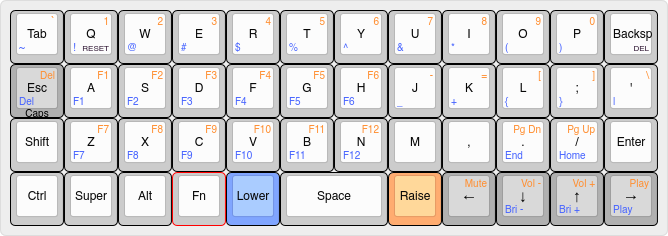
Example keybindings for a 40% ortholinear layout.
Pictured above is the layout I have been running on my 40% keyboard, which I will use to explain the usability of this style of keyboard. There are two primary function keys that each activate their own layer. These are the <Lower> and <Raise> keys, respectively, and they are meant to be pressed with either thumb.
Here are a few examples:
<!>=<Lower>+<q><1>=<Raise>+<q><F1>=<Raise>+<a>
As you can see, inputting most special characters is no more complicated than it is on a traditional keyboard, requiring depressing a single modifier key <Shift> in the case of the traditional keyboard and <Lower>/<Raise> for the 40% layout. Of course, you can customize the layout to suit your preferences and use case.
QMK Firmware
QMK is an open-source keyboard firmware project with massive community support. It is highly customizable and supports many advanced features, including macros and Tap Dance. Tap Dance enables you to define different functionality depending on whether a key is tapped, held, double tapped, etc. QMK is well documented with support for more than a thousand keyboards, making it the go-to firmware for many custom keyboard enthusiasts.
My Experience
If you were wondering, the keyboard I am using (pictured at the top of this article) is the OLBK Planck (rev 7) with Kailh BOX Jade switches and NovelKeys KAM Superuser keycaps. Here is a permalink to my Planck keyboard layout on keyboard-layout-editor.com. And here is a link to my QMK firmware profile on GitHub.
The learning curve for the ortholinear layout is unsurprisingly gentle. Within just thirty minutes of practice, I nearly matched my regular typing speed. The main challenge lies in adapting to the shifted row directly below the home row, which differs the most from the traditional staggered layout. Initially, I anticipated a jarring transition when regularly switching between my laptop keyboard and the Planck. However, apart from a few initial inaccuracies using the row below the home row upon switching, I’ve managed to switch between the two layouts near seamlessly. Adjusting to using my thumbs to activate layers for numbers and symbols was more challenging, though not insurmountable. I used a paper copy of the layout depicted in the section on the 40% Ortholinear layout as a reference as I got familiar with the locations of each of the special characters. After one to two weeks of use, I no longer needed the paper reference.
I mentioned before that I use Neovim and Vim for writing code. For those unfamiliar, Vim, which Neovim is a fork1 of, is a modal text editor as opposed to a modeless editor like Notepad. Modal editors have different modes for different tasks, such as inserting text, executing commands, and selecting text. To facilitate switching modes, Vim heavily relies on <Esc>. On modern full-sized keyboards, the <Esc> is un-optimally positioned for frequent use. When the predecessor to Vim, vi, was developed, the ADM-3A terminal keyboard layout was popular. On the ADM-3A layout, the <Esc> key is located to the left of <q> where <Tab> is located on today’s keyboards. Many programmers opt to rebind the <CapsLock> key to <Esc>, making it less of a reach to access. This is an easy choice given that <CapsLock> is rarely used. The default Planck layout replaces <CapsLock> with <Esc>. Using the QMK firmware, I have programmed my <Esc> to toggle Caps-Lock if it is held and behaves like <Esc> when tapped normally. The next quirk of Vim is that it uses <h> (left), <j> (down), <k> (up), and <l> (right) for moving the cursor. This heavily reduces my reliance on arrow keys while editing text. However, I still appreciate the dedicated arrow keys in the bottom right for when I am working in other applications.
I sometimes play games, which brings me to one of the first major shortcomings of 40% keyboards. If you have played enough video games you will know that the number keys are often used to quickly activate an ability or select an item. Oftentimes, you may be running around, crouching, or doing some task that requires you to hold inputs, while you may also want to press a number to trigger an ability. Pressing numbers on a 40% keyboard while using other keys can be tricky without special game-specific layouts and rebinding many keys. If you play video games frequently or competitively, I would be weary about recommending you jump into 40% keyboards.
Another drawback of 40% keyboards is their limited usability for others. Due to the highly personalized layouts—often customized via firmware—40% keyboards pose difficulty for people to use one they aren’t familiar with, as they are tailored to individual preferences rather than conforming to a universal standard.
Final Thoughts
The allure of minimalist keyboard designs might initially appear confounding or impractical. Compact, stripped-down keyboards challenge the conventional notions of what a functional keyboard should entail.
Minimalist keyboards introduce us to concepts like layers, ortholinear layouts, and the integration of innovative firmware like QMK. These elements contribute to a more compact yet versatile keyboard experience.
However, 40% keyboards are not for everyone, nor is this article advocating that. The potential discontinuity between different keyboard layouts and the limitations of compact designs, especially in contexts like gaming or shared use, demand careful consideration before fully embracing these setups.
While minimalist keyboards may not resonate universally, they represent a compelling avenue for those seeking enhanced ergonomics, efficiency, and customizability.
In open-source software development, a fork is a piece of software whose codebase originates from another project but has evolved separately, often with its own set of features, improvements, and changes. ↩︎